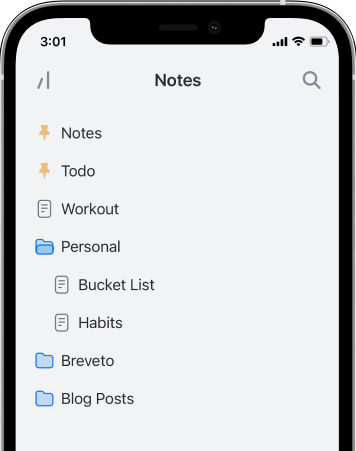Breveto 2 is Here!
Breveto 2 brings a fresh new experience across all your devices, with a polished design, improved sync, and dozens of quality-of-life upgrades.
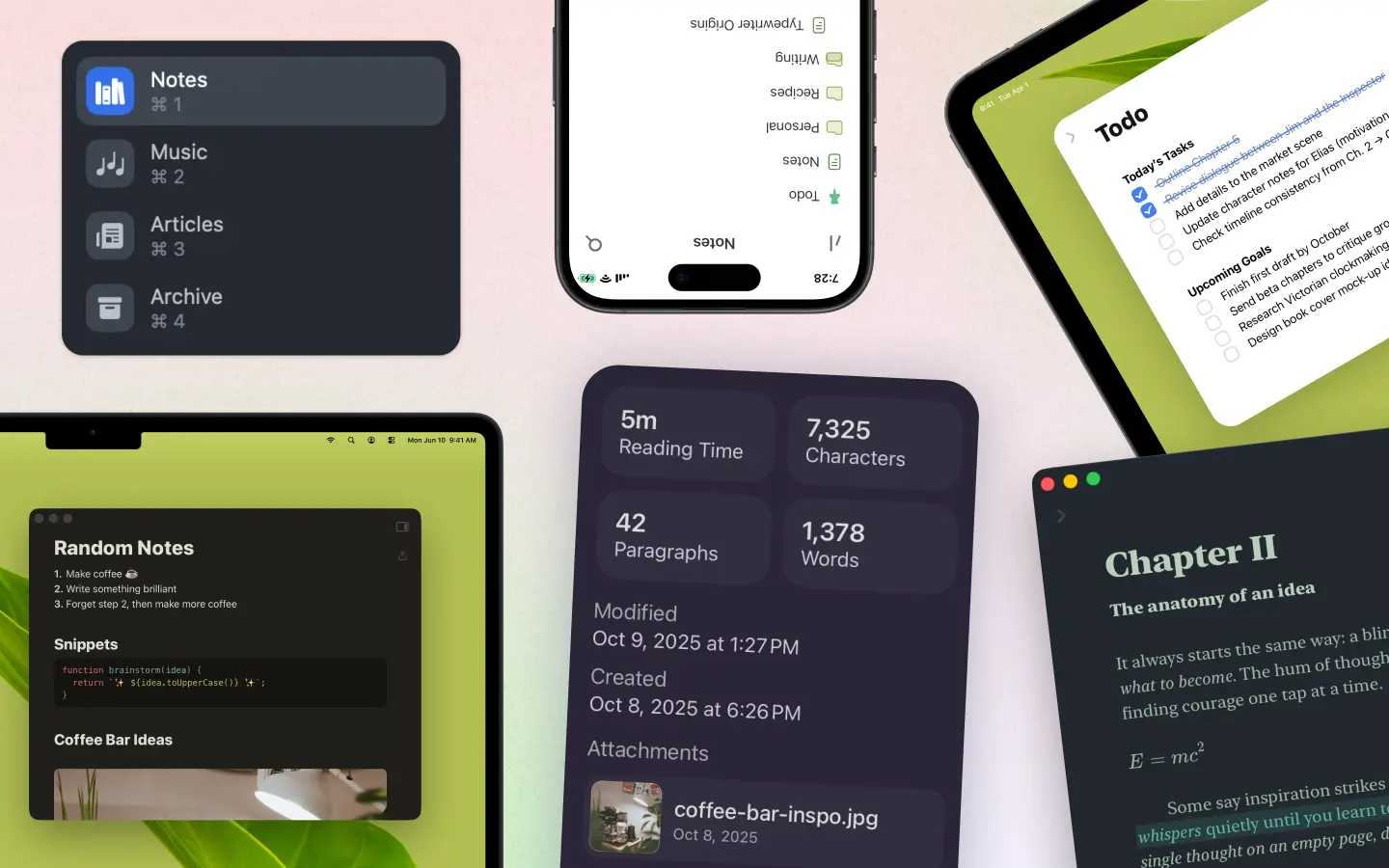
On this page
The wait is over! Breveto 2 is now available for Mac, iPhone, and iPad. Keep reading to learn what’s new, and what’s coming next!
What’s New?
- Breveto is Now on iOS! — Access your files anywhere, anytime, from your iPhone, iPad, and Mac. Long press, then drag and drop files to reorder, organize, or trash them. Breveto for iOS has all the features that the Mac version has too!
- Improved Editor Sidebar — Including a new dictionary, and the ability to see all links and attachments in your file.
- Quick Open — Search and open files with a single swipe or keyboard shortcut. Press Command O to show quick open on Mac. On iPhone, swipe from the right edge of the screen to the left while browsing files or while editing a file.
- Attachments Browser — Click "View All Attachments" in the sidebar options menu to view attachments from all files at once, and search them.
- Improved Sync — iCloud sync is faster, more efficient, and more reliable. Plus, you can now see when Breveto is syncing in the sidebar, and its sync status in the settings.
- Performance Improvements — Faster search, quicker document opens, and improved editor performance with large files.
- Themes — Choose a separate theme for light and dark modes. Multiple new themes have been added too!
- Print — The new redesigned print page lets you customize print options, choose a theme, and export directly to pdf.
- Export — You can now export to TextBundle and RTF. Markdown export has been improved, including correctly exporting todo lists.
- New Inline Formatting Menu — Format your document by selecting text, or by pressing ⌘K. If you'd like, you can choose to show it at the bottom of the screen at all times in the settings.
- Updated UI Design — We polished the app's design, and now Breveto looks great on Mac and iOS 26.
Locations are Now Workspaces
Locations have been replaced with workspaces, which let you organize your files into distinct spaces. Breveto has stopped supporting file locations, and everything now syncs with iCloud (learn why we made that decision below).
Other Changes
- Multiple improvements have been made to the dictionary, including faster search, more detailed information, and the addition of antonyms and pronunciations for certain words.
- The editor now restores your document scroll and cursor position from exactly where you left off, and shows the cursor position when it's not focused.
- Click on a misspelled word to have AI suggest replacements
- Trashed files are automatically deleted after 30 days, and are now read-only.
- Right-click on a pinned file, or a file in the search page to reveal it
- Double-click files in the search page to reveal them
- Choose a personalized icon for each workspace
- Open the sidebar in every window
- Added a "Toggle All Folders" button to the sidebar options to collapse or expand all folders at once
- Added a "Paste as Plain Text" option to the Edit menu
- Added an option to disable scrolling past the last line in the document
- Added an option to change the paragraph spacing
- Added the option to sort pinned files by either modification date or name
- Added a setting on iOS that lets you prevent your device from sleeping while a file is open (found under General settings).
- Changed the drop behavior for folders: Drag and drop a file on a folder to immediately move it into the folder without opening it, or hover for a couple seconds to auto-open the folder and place it where you'd like
- Using the up and down arrow keys in the following search fields now navigates through past searches: Find and Replace, Search Files, Quick Open, and Dictionary Search.
- The active result with find and replace is now highlighted more clearly, and breveto doesn't unnecessarily scroll when moving between results.
- Pinned files can now be selected in the sidebar and behave the same as regular files
- Fixed nested list item rendering bugs, and bug where list items get disconnected from each other
- Fixed a bug where the todo sound effect paused playing music
- Numerous other small improvements and bug fixes
New Shortcuts
Many new customizable shortcuts were added to Breveto 2, including:
- Show the formatting menu at any time: ⌘K
- Open the link editor: ⌘L
- Switch between workspaces using ⌘1, ⌘2, ⌘3, etc.
- Pressing tab now continues to indent instead of toggling indent. Pressing ⇧Tab, or Return on an empty line removes indentation.
The file tree now has new keyboard navigation shortcuts:
- Navigate up and down: J / K or ⌃N / ⌃P
- Focus the editor when a file is selected: ␣, Tab, or Arrow→
- Expand or collapse folders: ␣, Arrow→, Arrow←
- Rename files: Return
- Duplicate files: ⌘D
- Select all: ⌘A
- Move to trash: ⌦ or ⌘⌦
Other shortcuts that are now customizable: New File/Folder, Import Files, Open Trash, Quick Open, View All Attachments, Paste as Plain Text, Zoom In/Out, Paragraph, Toggle All Folders, Toggle Spell Check, Show Main Window, and Open File in New Window.
If there's a shortcut you'd like to see added, let us know!
What's Next?
We’re planning to add many more core features in the app over the coming months. Here are some things on the horizon:
- Add back Breveto AI features.
- Table support
- Scheduled exports
- Document links/wiki links
- Attach any type of file to your documents
- Sketching/drawing on iOS
How can we improve Breveto for you? Let us know what you think Breveto is missing, or what you'd love to see in your ideal writing app. Your feedback will help shape the future of Breveto!
Why Does Breveto 2 Only Save to iCloud?
We know that some of you appreciated the flexibility of storing Breveto files anywhere. After careful consideration, we chose to exclusively support iCloud for several reasons:
- Seamless sync. In the modern age of apps, it's expected that your files sync across devices without conflicts, in real-time.
- iCloud is private and secure. Apple automatically encrypts your documents once they leave your device. We can never see them, and you don't need to create an account with us. Plus, you get the added piece of mind that your files are always backed up.
- File storage providers don't cut it. Services such as Dropbox or Google Drive are great for backups, but not so great for conflict free sync when edits are made on multiple devices at once.
- We want to focus on making Breveto great. Syncing documents is hard. Supporting multiple ways to store them is 3x harder. Frankly, we'd rather spend our time making Breveto the best writing app possible.
Ownership matters
Your files should belong to you — not to apps or companies. Originally, we created "Locations" in Breveto to give you file ownership, but after Breveto needed to use a proprietary ".brev" format, locations couldn’t fully deliver on that promise.
Here’s what we already have planned instead that will help move toward that goal:
- Scheduled exports of your files in open formats like Markdown and HTML, saved wherever you want, accessible outside of Breveto.
- Local-only mode that keeps your files on your device without syncing to iCloud.
Download Breveto 2
Download on theApp Store