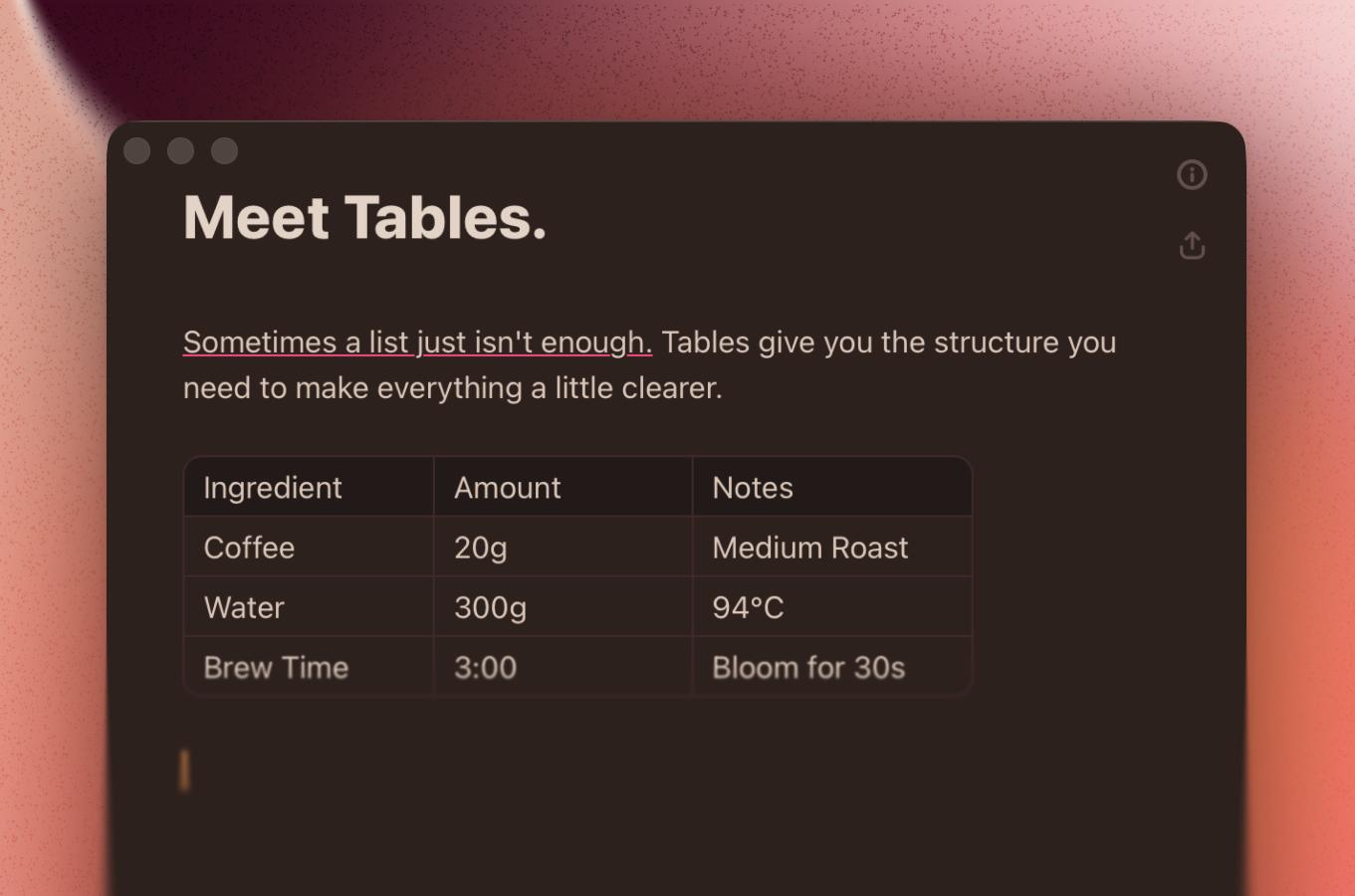
Tables, Better Import & Export, and New Themes!
Happy New Year! We’re kicking off 2026 with some new features we know you’ve been waiting for!
- Tables — Add tables directly to your documents. Drag rows or columns to reorder them, or copy and paste multiple cells at once. You can also copy them as Markdown or CSV!
- Improved Copy & Paste — Right-click or use the Edit menu to copy or paste your selection as Markdown, HTML, or plain text.
- Export to DOCX — Easily share your work as a standard Word document.
- 5 New Themes — Espresso, Sage, Deep Ocean, Solarized Light, and Solarized Dark.
- And many bug fixes!
Other Improvements
- You can customize many new theme colors, including bold, underline, unordered list dots, and more!
- Added an option to change the code block font.
- Added a trash/restore file command to the command palette.
- Pressing delete when at the start of a heading now removes the heading formatting, instead of moving the heading upward.
- Added a default shortcut for copy as plain text ⇧⌘C.
- Markdown, HTML, and plain text import and export has been significantly improved.
- Import and export is now faster, with Markdown export now up to 200% faster.
- Right-clicking on the Dock icon now shows a button to show the main window.
- Adjusted the drag indicator for folders to better match the cursor position.
- Tweaked some themes to take advantage of the new customizable colors, and increased the contrast of blockquote text in some themes.
- Improved the alignment of list items.
Fixes
- Fixed multiple crashes and lag issues when creating new files or printing documents.
- Fixed the sidebar covering the editor on iPadOS 26, and the open sidebar button not appearing.
- Fixed misspelled word suggestions not appearing on right-click.
- Fixed the markdown shortcut
[x]not creating checked todo list items. - Fixed todo list strikethrough not appearing.
- Fixed the code block language button disappearing.
- Fixed multiple indentation issues with nested lists.
- Fixed a bug where copying and pasting text from Breveto to other apps added extra line breaks.
- Fixed a bug where deleting text in an indented block removed the indentation.
- Fixed a bug where find and replace didn’t work correctly with hard breaks.
- Fixed a bug where reordering multiple files caused them to lose the order between themselves.
- And many other bug fixes!
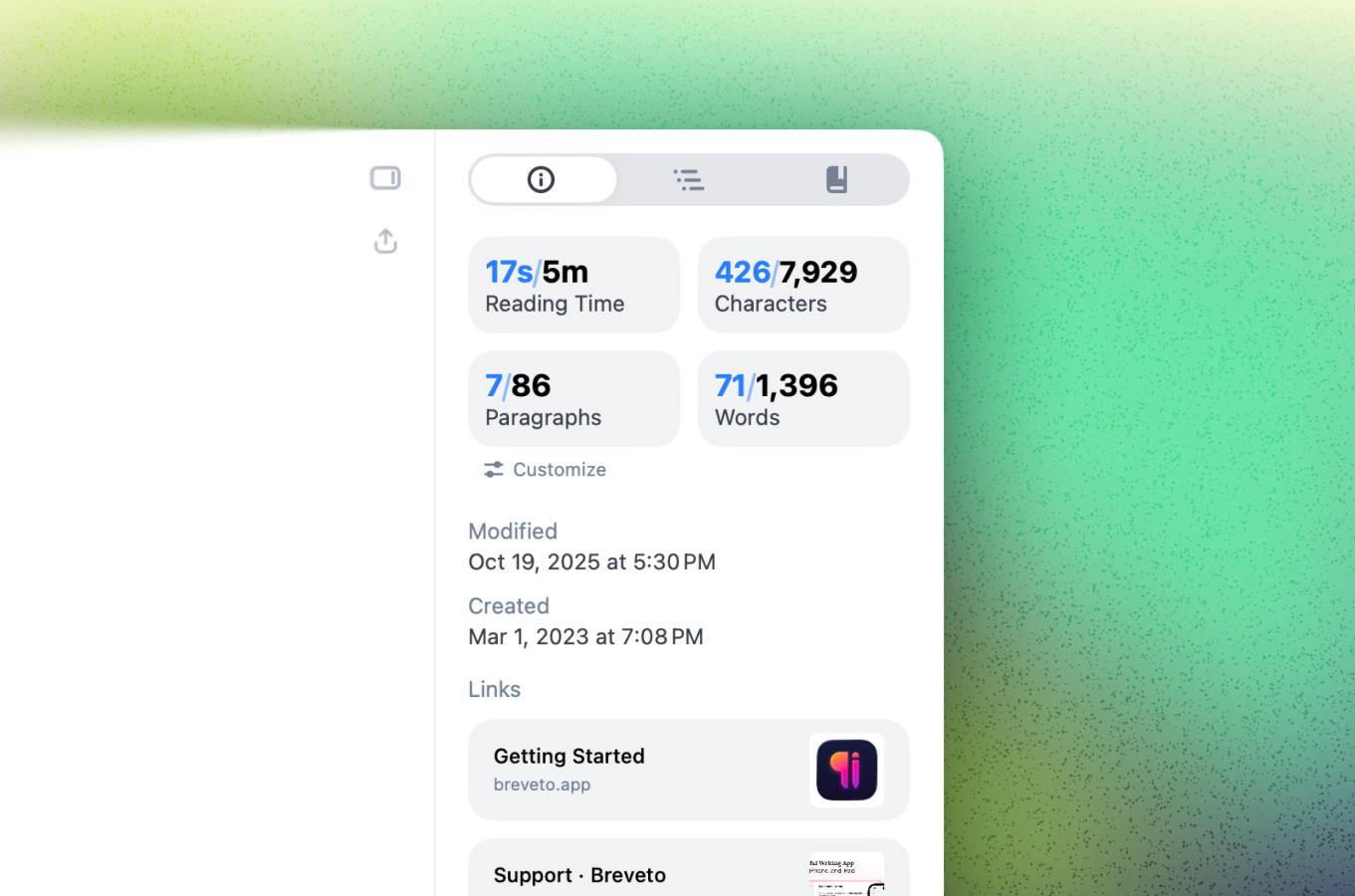
Improved Document Statistics, New Formatting, and More!
This update brings many small new features, improvements, and bug fixes! Document statistics are now customizable and can be pinned to the bottom of the editor. You can also format text with subscript and superscript, search headings from quick open, and view rich link previews in the editor sidebar.
Document Statistics
- You can now pin document information, such as word count, to the bottom of the editor.
- Customize which statistics are displayed in the sidebar, and choose from multiple new statistics, including sentence count, lines, and reading time out loud.
- When selecting text, statistics for the selection now appear alongside full document statistics.
Other Improvements
- Format text with subscript or superscript!
- Type # to search headings in your open document from quick open. You can also type > to search commands.
- View rich previews in the sidebar, including link titles and thumbnails, and attachment file sizes.
- Customize keyboard shortcuts on iPad.
- Copy deep links to Breveto files and use them in other apps.
- On Mac, drag unordered or numbered list items by their bullet to reorder them.
- Added more customizable icons to workspaces.
- Added a setting to jump to headings instantly.
- Added the ability to pin or unpin multiple files at once by right-clicking.
- Export or copy the current document in different formats from the Edit or File menu.
- Added new menu items and customizable shortcuts: "Use Selection for Find", "Jump to Selection", "Find & Replace...", "Toggle Info", "Toggle Outline", "Toggle Dictionary", "New Window", "Copy Deep Link", and "Reveal in Sidebar"
- Editor zoom is now independent of font size, allowing you to zoom without changing text size.
Fixes
- Fixed a bug where the sync status animation would cause the app to freeze.
- Fixed a bug where clicking import wouldn't do anything.
- Fixed a bug where the app icon settings tab couldn't be scrolled.
- Fixed a bug where the main sidebar width wasn't saved across app launches.
- Fixed a bug on iOS where text wouldn't go all the way to the bottom of the screen.
- Fixed a bug where the cursor position wouldn't update when zooming the editor.
- Fixed a bug where you couldn't view a trashed file's content on iOS.
- Fixed a bug where attachments would not appear in the correct aspect ratio.
- Improved some of the icons throughout the app.
- Fixed several other minor bugs, crashes, and UI issues.
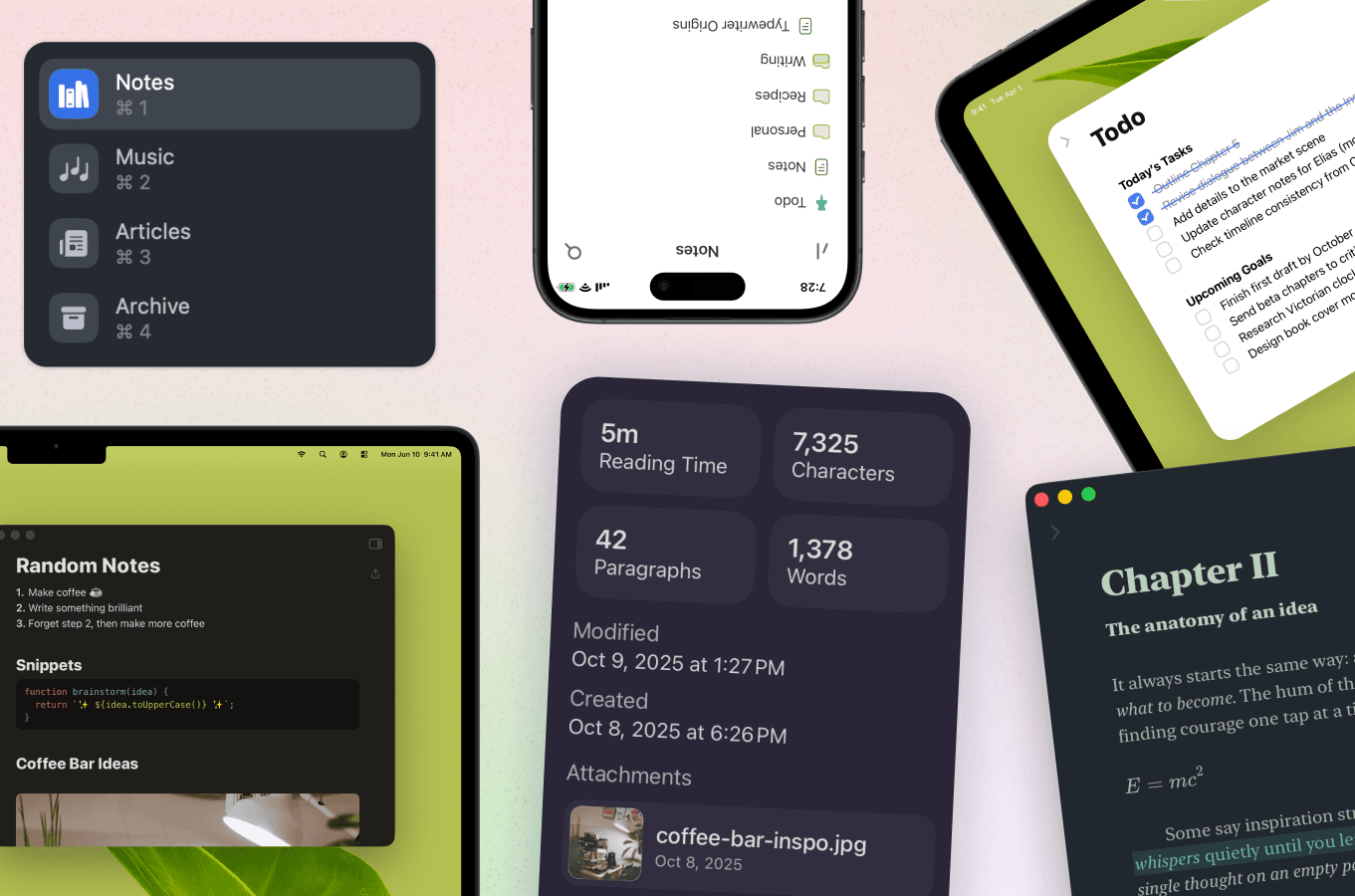
Breveto 2
Meet Breveto 2: featuring a refined design, dozens of improvements, and now on iPhone and iPad!
Learn More About Breveto 2- Breveto is Now on iOS! — Access your files anywhere, anytime, from your iPhone, iPad, and Mac. Long press, then drag and drop files to reorder, organize, or trash them. Breveto for iOS has all the features that the Mac version has too!
- Improved Editor Sidebar — Including a new dictionary, and the ability to see all links and attachments in your file.
- Attachments Browser — Click "View All Attachments" in the sidebar options menu to view attachments from all files at once, and search them.
- Improved Sync — iCloud sync is faster, more efficient, and more reliable. Plus, you can now see when Breveto is syncing in the sidebar, and its sync status in the settings.
- Performance Improvements — Faster search, quicker document opens, and improved editor performance with large files.
- Themes — Choose separate themes for light and dark modes. Two new themes, Lime and Blush Eclipse have been added, with improvements across all themes.
- Print Improvements — New redesigned print page, code blocks are highlighted when printing, and you can now set a theme and font size when printing.
- Export — You can now export to TextBundle and RTF. Markdown export has been improved, including correctly exporting todo lists.
- Find & Replace — The active result is now highlighted more clearly, and breveto doesn't unnecessarily scroll when moving between results.
- New Inline Formatting Menu — Format your document by selecting text, or by pressing ⌘K. If you'd like, you can choose to show it at the bottom of the screen at all times in the settings.
- Quick Open — Quickly search and open files with a single swipe or keyboard shortcut. Press ⌘O to show quick open on Mac. On iPhone, swipe from the right edge of the screen to the left while browsing files or while editing a file.
- Updated UI Design — We polished the app's design, and now Breveto looks great on Mac and iOS 26.
Locations are Now Workspaces
Locations have been replaced with workspaces, which let you organize your files into distinct spaces. Breveto has stopped supporting file locations, and everything now syncs with iCloud (learn why we made that decision).
Other Changes
- Multiple improvements have been made to the dictionary, including faster search, more detailed information, and the addition of antonyms and pronunciations for certain words.
- The editor now restores your document scroll and cursor position from exactly where you left off, and shows the cursor position when it's not focused.
- Click on a misspelled word to have AI suggest replacements
- Trashed files are automatically deleted after 30 days, and are now read-only.
- Right-click on a pinned file, or a file in the search page to reveal it
- Double-click files in the search page to reveal them
- Choose a personalized icon for each workspace
- Open the sidebar in every window
- Added a "Toggle All Folders" button to the sidebar options to collapse or expand all folders at once
- Added a "Paste as Plain Text" option to the Edit menu
- Added an option to disable scrolling past the last line in the document
- Added an option to change the paragraph spacing
- Added the option to sort pinned files by either modification date or name
- Added a setting on iOS that lets you prevent your device from sleeping while a file is open (found under General settings).
- Changed the drop behavior for folders: Drag and drop a file on a folder to immediately move it into the folder without opening it, or hover for a couple seconds to auto-open the folder and place it where you'd like
- Using the up and down arrow keys in the following search fields now navigates through past searches: Find and Replace, Search Files, Quick Open, and Dictionary Search.
- Pinned files can now be selected in the sidebar and behave the same as regular files
- Fixed nested list item rendering bugs, and bug where list items get disconnected from each other
- Fixed a bug where the todo sound effect paused playing music
- Numerous other small improvements and bug fixes
New Shortcuts
Many new customizable shortcuts were added to Breveto 2, including:
- Show the formatting menu at any time: ⌘K
- Open the link editor: ⌘L
- Switch between workspaces using ⌘1, ⌘2, ⌘3, etc.
- Pressing tab now continues to indent instead of toggling indent. Pressing ⇧Tab, or Return on an empty line removes indentation.
The file tree now has new keyboard navigation shortcuts:
- Navigate up and down: J / K or ⌃N / ⌃P
- Focus the editor when a file is selected: ␣, Tab, or Arrow→
- Expand or collapse folders: ␣, Arrow→, Arrow←
- Rename files: Return
- Duplicate files: ⌘D
- Select all: ⌘A
- Move to trash: ⌦ or ⌘⌦
Other shortcuts that are now customizable: New File/Folder, Import Files, Open Trash, Quick Open, View All Attachments, Paste as Plain Text, Zoom In/Out, Paragraph, Toggle All Folders, Toggle Spell Check, Show Main Window, and Open File in New Window.
If there's a shortcut you'd like to see added, let us know!
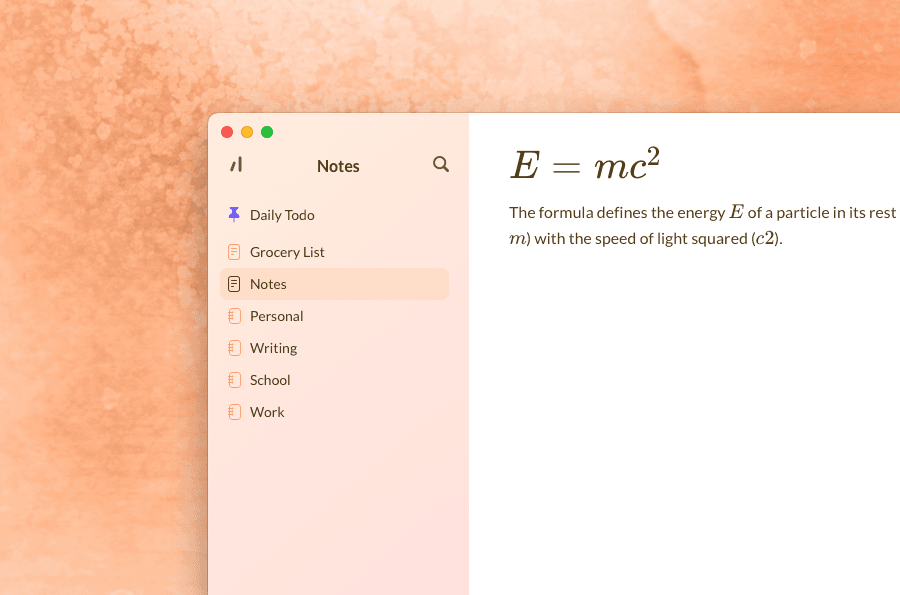
Math Equations, a New Theme, and App Icon Customization
In this update, we've made tons of refinements, added more shortcuts, math equations, a new theme, and more!
New Features:
- Math expressions! Write pretty math formulas using TeX math expressions
- New app icon customization! We added 16 beautiful new app icons to choose from
- Added a button to import themes in the themes settings page
- Lists now align their text properly when wrapping into multiple lines
- Added a new shortcut to toggle todo items as complete, including multiple at once: ⇧⌘U
- Added a shortcut to open the outline and statistics sidebar: ⇧⌘I
- Added a new shortcut to insert a math equation: ⇧⌘M
- Added a static non-blinking option to the cursor animation options
- New refined settings page
Themes
- Added a new theme: Peach!
- You can now set a secondary sidebar color to create beautiful gradients
- Added the ability to change header colors independently of the text color
- Made some refinements to existing theme colors
Code Blocks
- Code blocks now show an icon for each language instead of the language name
- Added a new dropdown menu that lets you copy the entire code block at once, or choose the language with search
- Code blocks now support language aliases when autocompleting from markdown. For example, ```js will turn into a javascript code block
- Added the ability to change the code block font
- Added a setting to turn on or off code wrapping
- Added a setting to configure the tab size of code blocks (default is now 4)
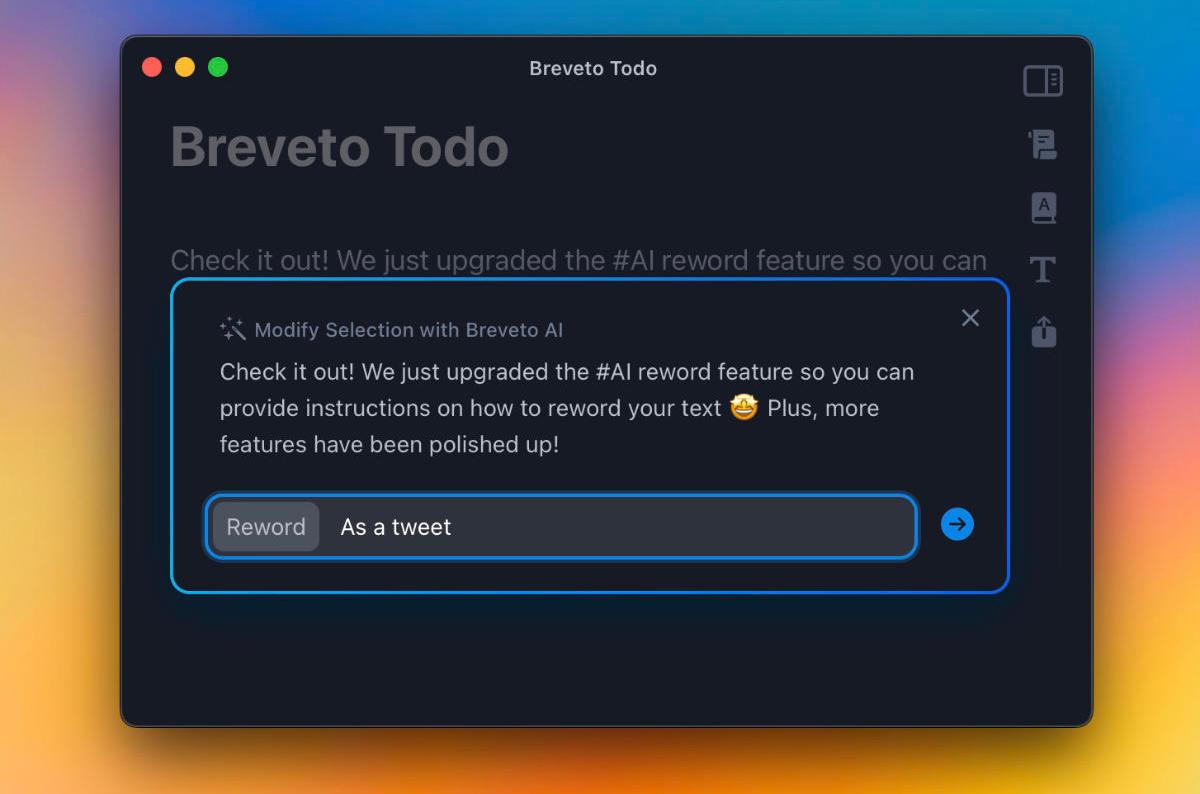
AI Improvements
We just upgraded the AI reword feature! Now you can give instructions to Breveto on how to reword your selected text. We also polished up more of Breveto’s features.
New and Improved:
- Tell Breveto AI how to reword selected text
- Added an "open in new window" button to the editor dropdown
- We've rolled out the AI-recommended synonyms so it works with every word
- Added a "None" option for completed todo appearance
- Now when you click directly on a folder icon it will only toggle the folder, not select it
- Changed the default document window size to be larger
- Removed the 'Improve' button from the AI for the sake of simplicity, since the same can be accomplished using the 'Reword' button
Fixes:
- Fixed a lag when dragging files that contain images in the sidebar
- Fixed a bug where sometimes reordering a file would create a copy, instead of moving it
- Fixed the clickable area where you can right-click to create a new file in the sidebar
- Fixed a bug where the print view wouldn't be centered
- Fixed a bug where the first line in a file would be clipped in separate document windows
- Fixed a bug where dragging a single file to be pinned would cause the files to be pushed down for a split second
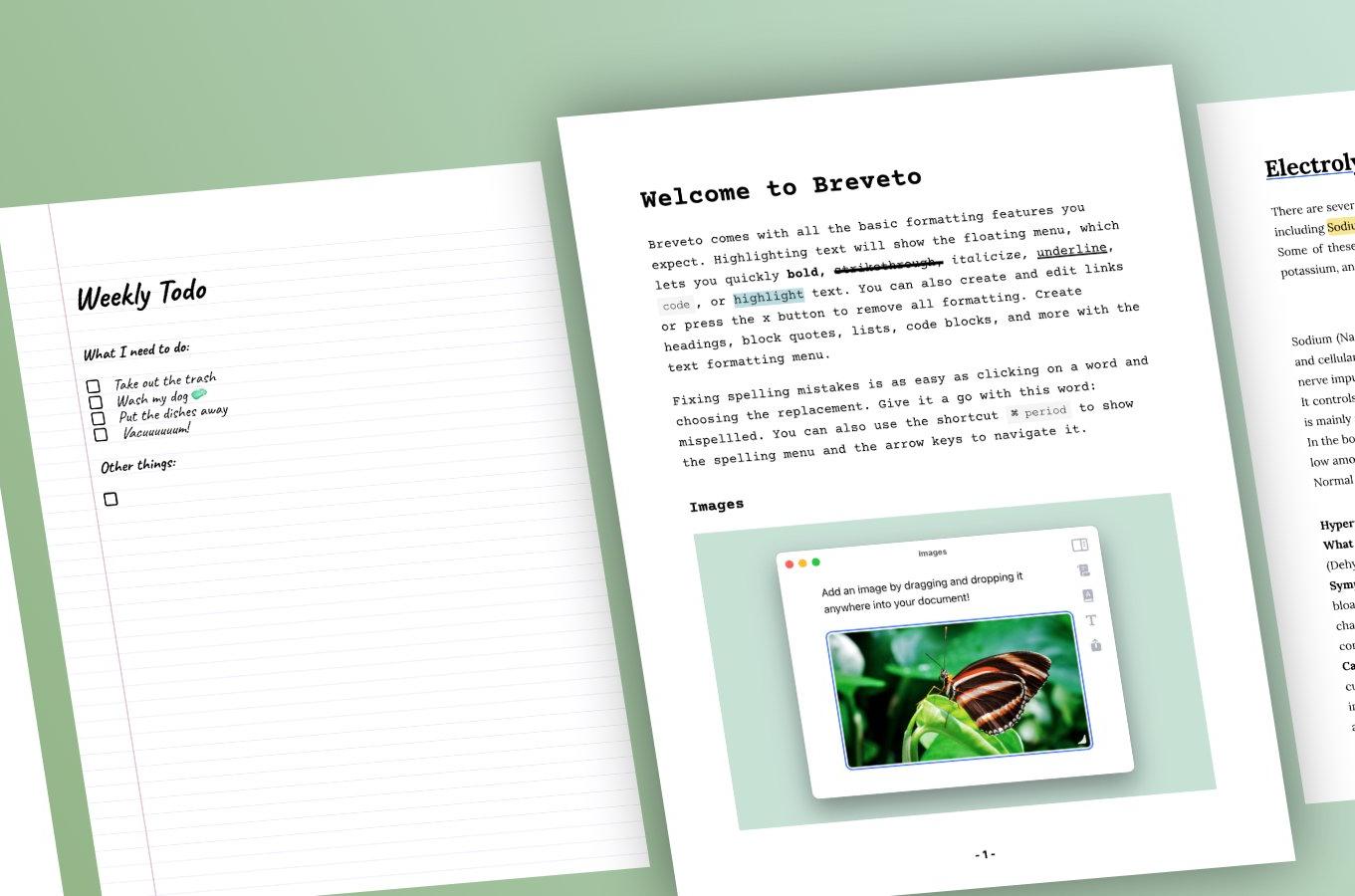
Print Your Notes in Different Styles
This update lets you print your files in different styles. We also made some minor improvements and fixed some more bugs.
Improvements:
- Print your files in 5 different styles!
- Added the ability to indent task lists
- Improved markdown paste. Breveto now recognizes "
**bold**", "*italic*", and "::highlight::" markdown that is pasted without spaces around them. - We've made it easier to select text by enlarging the selection area around the editor
- You can now press Tab and ⇧Tab to indent and outdent list items
- You can now press ⌦ at the beginning of a list item to join it into the previous one
Bug Fixes:
- We fixed a bug where creating a new file directly inside a folder didn't order the file properly
- We also fixed a bug where the sidebar selection would not connect properly in some cases
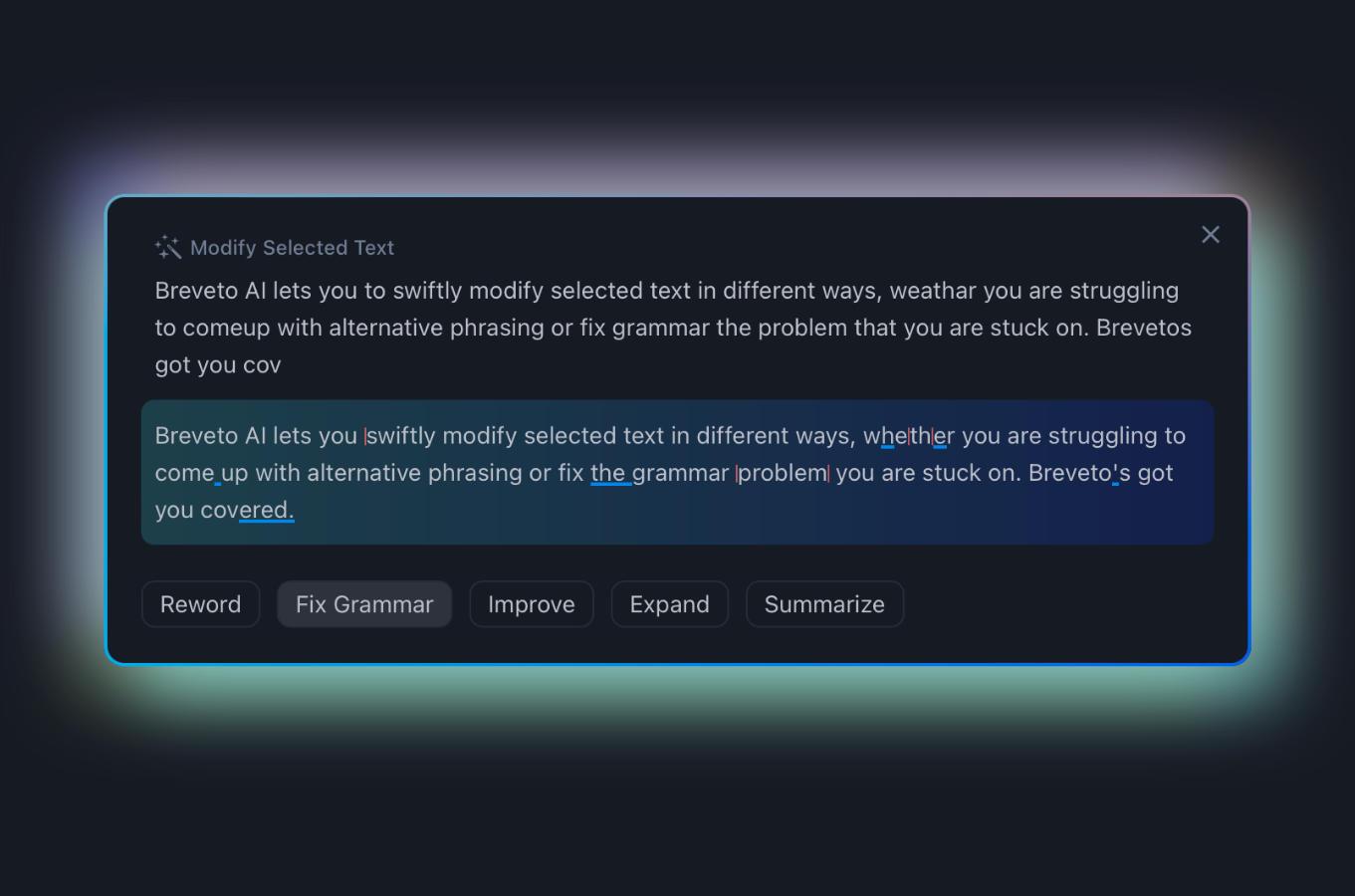
Introducing Breveto AI
Reword paragraphs, fix complex grammar mistakes, and more with Breveto AI. Select a piece of text, then click the magic wand button to get started.
Newly revamped indentation: Indent and outdent paragraphs, block quotes, and code blocks too! Added the ability to format paragraphs with first-line indentation along with hanging indentation.
Added horizontal lines! Now you can divide your document into sections.
Improvements:
- Right-clicking on a new folder to create a file will now create it inside of the folder.
- When searching for certain word synonyms, Breveto will recommend the top synonyms and their categories with AI.
- Added shortcuts for all indentation options: indent, outdent, indent first line, indent hanging.
- The alignment shortcuts now appear in the text formatting menu.
- Renamed "Indent Wrapped" to the more standard term "Indent Hanging".
- Added indentation options to the menubar format menu
- Added a loading indicator to the dictionary.
Bug Fixes:
- Fixed multiple bugs with the shortcut inputs.
- Fixed a bug where the new file shortcut would not work.
- Fixed a bug where some text editing shortcuts would not work.
- Improved the contrast of colors in a few themes.
- Other minor bug fixes and improvements.
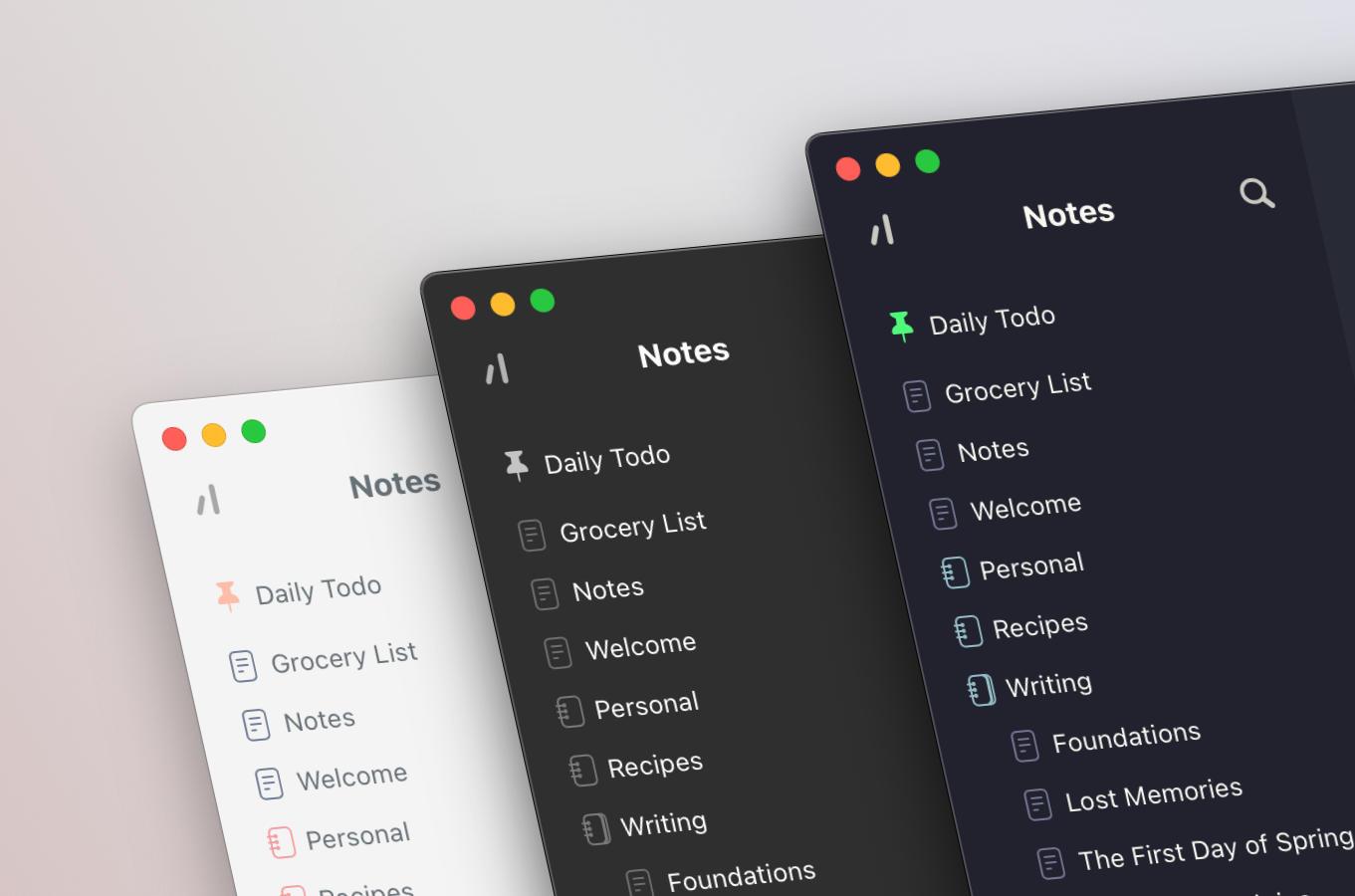
Customizable keyboard shortcuts and new themes
New Features:
- 3 new themes: Dracula, Blush, and Ashen!
- Customize Breveto's keyboard shortcuts with the new shortcut editor! (Found in Breveto's settings).
- Preview document images by pressing the spacebar or double-clicking on them.
- Right-clicking on an image gives you options to preview it, open it with a different app, or share it.
- Added a restore button to trashed files.
Improvements:
- Improved the existing themes.
- You can now right-click on spell check problems to show corrections.
- The sidebar now retains its width when it is opened and closed.
- You can now see your selection when editing a link.
- When creating a link, the URL input is automatically focused.
- Improved the styling of scrollbars to match themes better.
Bug Fixes:
- Fixed multiple bugs with scrollbars.
- Fixed a bug where find and replace would scroll downward while typing.
- Fixed a bug where the scroll lock wouldn't always scroll when turned on.
- Fixed a bug where clicking on a link would prevent moving the text cursor to that location.
- Other minor bug fixes and improvements.
Version 1 Polishes and Bug Fixes
This update polishes up version 1.0.0 and squashes a ton of bugs!
New Features:
- Added typewriter mode, which keeps your text cursor centered as you type.
- Added individual typewriter and dimming options to focus mode.
- Added a setting to choose where the cursor position is restored: top, last edit, or bottom.
- When selecting a file, enter the document with the spacebar, right arrow, or control + tab.
- Added shortcuts for focus mode, creating links and inserting images.
- The text formatting menu now shows shortcuts.
- Added a setting to turn off sound effects.
Bug Fixes:
- Fixed a bug where spell check would not work sometimes.
- Fixed multiple issues with lag, including resizing the editor, and opening documents consecutively.
- List item bullets now follow text alignment.
- Squashed lots of other small bugs!