Import Files
Breveto supports importing files in the following formats: .md, .rtf, .rtfd, .html, .txt, .brev, and .textbundle.
To import files on Mac: Drag them directly into the sidebar, or choose File › Import Files... in the menu bar, or press ⇧⌘O
To import files on iOS: Drag them directly into the sidebar, or tap the ellipsis button in the bottom right corner (next to the plus button) and select "Import Files..."
The import popup lets you drag and drop as many files as you'd like to import, and select a workspace to import them to. Once you've added your files, click the "Import Files" button to start the import process.
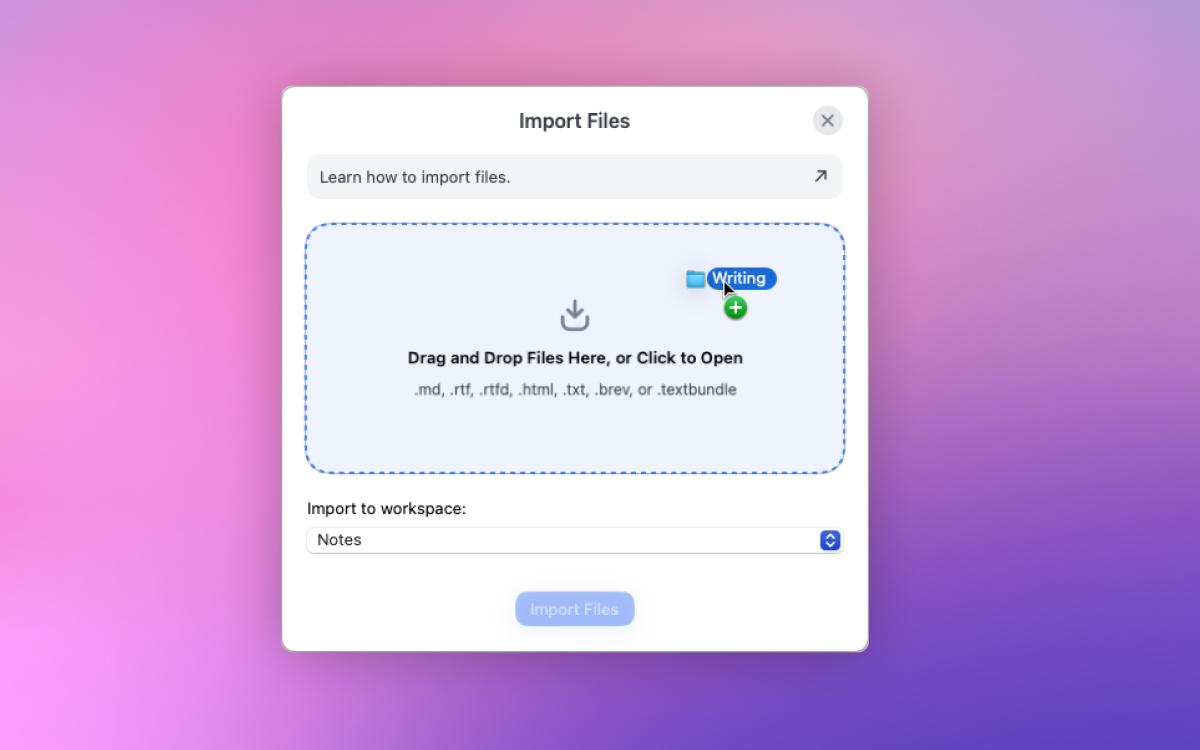
Migrating from your old writing app
Want to try Breveto with your own files or make a complete switch? Follow the guides below to import your work from other writing apps and pick up right where you left off!
On iOS, you can drag and drop your notes from Apple Notes directly into Breveto's sidebar to import them. Here's how:
- Open both apps: Start by opening Breveto and Apple Notes on your device. (You can use Split View or Slide Over on iPad to have both apps on your screen at once, or switch between them on iPhone.)
- Select your notes:
In Apple Notes, find the note you want to move.
- To move one note: Press and hold the note until it “lifts up” then drag it to the right to pick it up.
- To move several notes: After you’ve picked up the first note, use another finger to tap on more notes you want to add.
- Drag & drop to Breveto:
With your finger still holding the note(s), use your other hand (or finger) to switch to Breveto.
- If you’re using Split View or Slide Over, just drag the notes over to Breveto’s sidebar and drop them there.
- If you’re switching apps, swipe up from the bottom of the screen (without letting go of your notes!) to go to the Home Screen, then tap Breveto to bring it forward. You can drop the notes anywhere in the sidebar.
Importing on Mac
Currently, Breveto can't import from Apple Notes on Mac due to system limitations. We do plan to find a solution in the future!
More coming soon
We plan to add more guides for migrating from other writing apps in the future.