Themes
Breveto's themes allow you to personalize your experience with the app. You can choose from a variety of beautiful themes or create your own with the theme editor.
Set a Theme
To select a theme, head over to Breveto's theme settings and click on any theme to apply it.
When you click on a theme, Breveto will ask you if you want to set the theme for light mode, dark mode, or both. This lets you use different themes depending on your computer's color mode, so you can have a bright theme during the day and a darker theme at night.
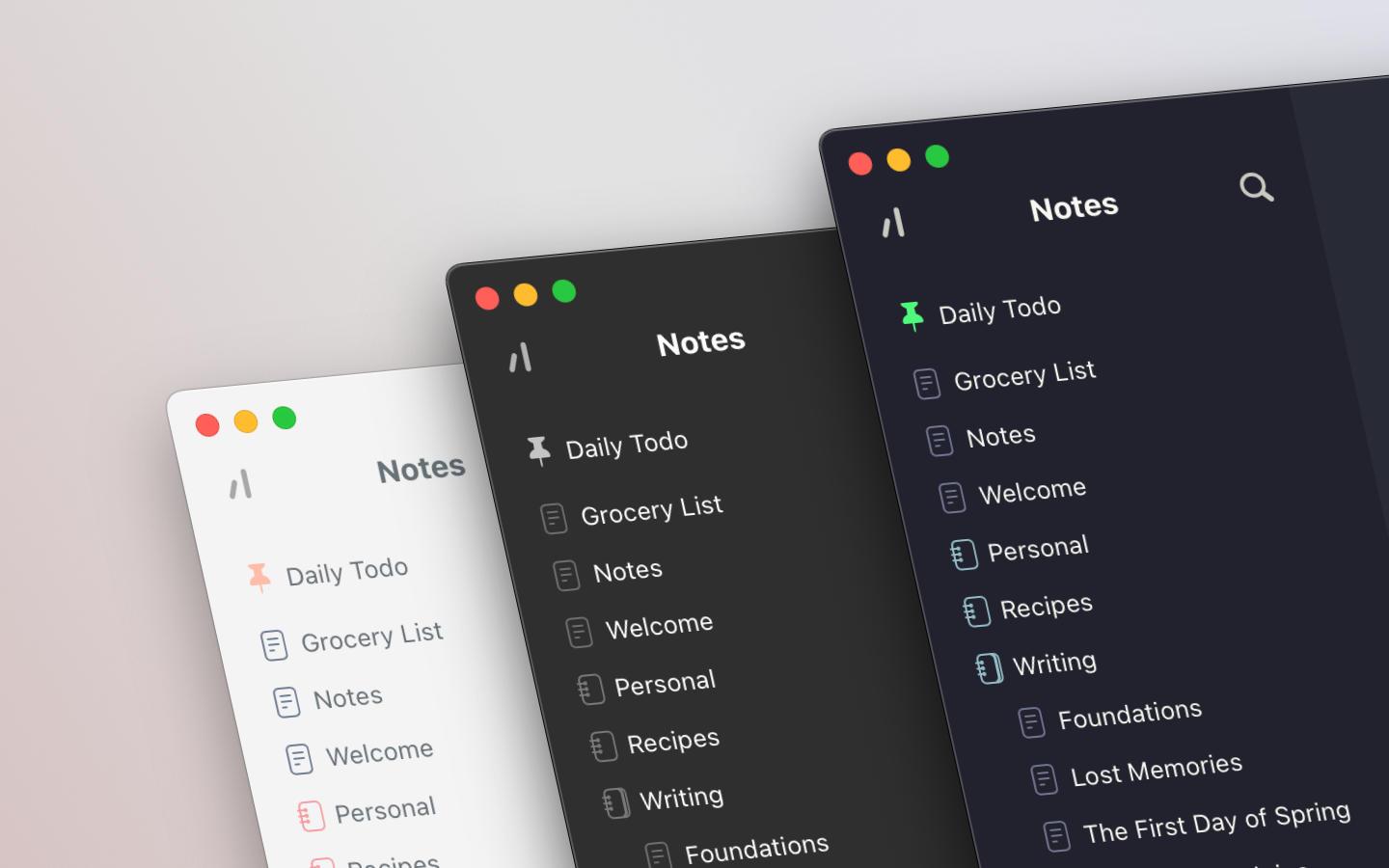
Creating Custom Themes
If your creative side is ready to run wild, you can create your own custom themes. Click the new theme button, then click on the three dots next to its name and choose "Edit". You can also duplicate existing themes by clicking on the three dots, then choose duplicate.
Edit colors by clicking on them. While editing a theme, you can continue to use the app as usual to see all the parts of the app you're changing the color of. Once you've finished editing your theme, click save to save your changes and exit the theme editor.
Sharing Themes
You can also share your custom themes with others by exporting them as a file. To do this, click on the three dots next to the theme and choose "Share...". You can then send the file to others or import it into another installation of Breveto.
Import themes by dragging the theme onto Breveto's app icon, or click "Import Themes" when clicking the plus button in the themes settings.
App Icon
You can customize the app icon for Breveto from a set of different colored app icons. On Mac, you can find this option under the app icon tab in the theme settings. On iOS, you can change it from the app icon settings page in the iOS settings.
If pink doesn't suit your fancy, you can change the app icon to a black or white version. Note: On Mac, this only works while the app is active due to a limitation of Mac OS.
Credits
A few of Breveto's themes were made from some of the awesome open-source themes below: